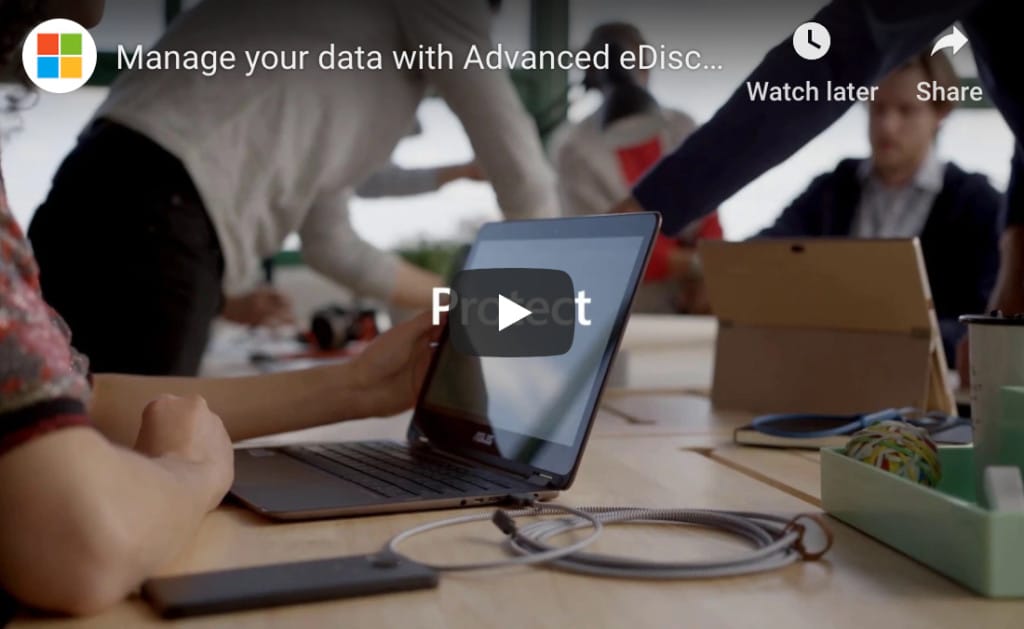Do you have a lot of data?
Are you able to organize your data in a convenient logical way and then search for it with ease and/or with advanced search criteria so that the results are not in the hundreds but in the tens or less?
Is managing it or finding specific data at any given time proving time-consuming? Does that consumption of time eat into your budget?
If any of this is true, you may need an advanced program, something like Advanced eDiscovery that you can use via your Microsoft 365 subscription. It’s great for lawyers and it’s great for just about anyone else in any other industry who needs a better way of managing data.
Here’s how
Advanced eDiscovery helps people like you manage data.
What is Advanced eDiscovery?
First, what is Advanced eDiscovery? You may already be familiar with eDiscovery. eDiscovery is software that helps you process and collect information in a digital form or from digital sources. Examples include:
- Emails
- SMS
- File Shares
- Web pages
- Social media
- Other online documentation
eDiscovery allows you to search and put together information and unstructured data with relative ease. You can also search, tag, review, organize, analyze, and/or export it whenever necessary.
Office 365 Advanced eDiscovery is the next level — it fills many of the gaps left by eDiscovery and incorporates Equivio Zoom technology — Microsoft acquired Equivio in January 2015. Advanced eDiscovery, by optimizing the powerful tools provided by Equivio technology, makes managing data and gathering things like evidence much more efficient and intuitive.
What features does it offer?
The powerful features presented by Advanced eDiscovery include some of the following capabilities:
- Powerful search capabilities that allow you to:
- search documents stored within Office 365 as well as information and data outside of Office 365,
- search using keywords and/or specific conditions defined by the program or added by the user,
- identify information that is redundant or duplicative,
- determine the relevance of using advanced predictive coding, and
- apply tags to in effect label certain documents under one theme.
- Intuitive organizational capabilities that allow you to:
- cluster or group information from relevant topics,
- define who has access to the data or allow only certain persons to view information, and
- set up notifications.
- Extensive analysis, reporting, and exporting capabilities that allow you to:
- analyze data using different criteria,
- filter information into a specific package using tags or labels that the user created, and
- generate reports that can be submitted to government agencies or other legal institutions.
How does Microsoft Office 365 Advanced eDiscovery help manage your data?
Managing data is all about the above-mentioned features. Using these features, you can prepare a case, process it, analyze information and data, determine and save what is relevant, create reports, and export information, data, and/or reports.
The following is a breakdown of steps you would typically take when using Microsoft Office 365 Advanced eDiscovery to manage a new set of data:
- Step 1: Conduct a search and pair down the information by about 60%. You can use different modes and themes to narrow the search.
- Step 2: Click on the Relevance tab to mark each entry as R (relevant), NR (not relevant), or Skip (for later determination).
- Step 3: Decide if you should move forward by clicking on the Decide tab.
- Step 4: If you want to create a package to send to another party, you click on the export tab.
Advanced eDiscovery is all about helping users assess their position, protect data and information, and respond to requests for data, information, or compliance issues, among many other uses. There’s a lot to learn about Office 365 programs. It offers a lot of tools, but you can’t build if you do not know how to use the tools. Return to this blog regularly to learn more about these tools to make your professional life more efficient and productive.

 Mon-Fri 8 AM to 6 PM Mountain
Mon-Fri 8 AM to 6 PM Mountain 888-686-3025
888-686-3025